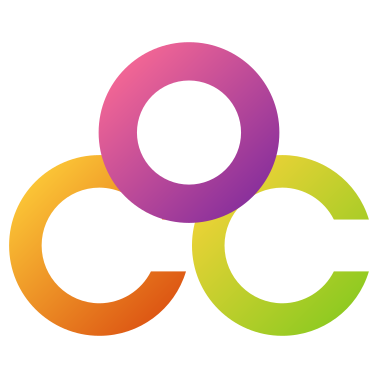This guide outlines key steps to improve the quality of your 3D prints. In this guide, we will outline practical strategies to help users enhance the quality of their 3D prints.
Printer Calibration
Proper calibration of your 3D printer is fundamental to achieving optimal print quality. Calibration involves fine-tuning various parameters such as bed leveling, extruder temperature, and filament flow rate.
- Level the Print Bed: A level bed ensures consistent material flow. Use a sheet of paper or feeler gauge to achieve the ideal distance between the nozzle and the bed.
- Set the Right Temperature: Every filament type requires a specific temperature for optimal printing. Use the manufacturer’s recommendations as a starting point and fine-tune for best results.
Print Bed Adhesion
Poor print bed adhesion can result in print failures, warping, and uneven bottom layers.
- Clean the Print Bed: Oil from fingers and other contaminants on the print bed will have a negative impact on print bed adhesion. Clean the print bed with Isopropyl Alcohol to improve adhesion.
- Increase Build Plate Temperature: increasing the temperature of the build plate may help with adhesion. A good starting point is to increase the bed temperature by 10°(view slicing settings below for more information on how to do this)
- Increase Printing Temperature: increasing the print temperature may help with adhesion.
A good starting point is to increase print temperature by 5°(view slicing settings below for more information on how to do this)
Slicer Settings
There are hundres of settings availing in Ultimaker Cura to be explored. This guide will cover several slicer settings that can be adjusted to improve the quality of the objects you are printing. For this guide we are using UltiMaker Cura.
Fuzzy Skin: Fuzzy Skin adds a textured, rough surface to the walls of your 3D model. Cura achieves this by creating a slightly wobbly path for the nozzle to follow during printing. This “wobbling” creates a textured surface and hides print layer lines. Fuzzy Skin can add a realistic texture to certain models, mimicking fur, rocks, or weathered surfaces. It’s a great tool for replicating natural textures.
Cura offers several options to customize the Fuzzy Skin effect:
- Skin Width: This controls the overall thickness of the fuzzy texture. A higher value creates a more prominent effect.
- Density: This determines how densely packed the fuzzy texture is. Higher density creates a rougher feel.
- Minimum Wall Thickness: Set a minimum thickness for walls to receive Fuzzy Skin. This helps prevent very thin walls from becoming too weak.
Setting Fuzzy Skin Thickness = 0.1mm and Fuzzy Skin Point Distance = 0.1mm hides layer lines without adding much texture to the surface.
Increasing the values of those settings increases the amount of texture on the surface. Values above 0.5mm start to create very noticeable texture.
Z Seam Alignment: The Z seam is a byproduct of the 3D printing process. It occurs because the printer needs a starting point for each layer where it resumes extrusion after a retraction. This creates a slight overlap or inconsistency, appearing as a vertical line on the final model. Settings for Z Seam Alignment are: Shortest, Random, and Sharpest Corner. Set this to Random, or Sharpest Corner to help hide the Z Seam.
Enable Ironing: Ironing is a post-processing technique within Cura. After the standard printing of each layer, the nozzle revisits the topmost layer following a specific path. During this revisit, a minimal amount of filament is extruded to fill in gaps and inconsistencies, effectively “ironing out” imperfections for a smoother finish. There are several settings related to Ironing in Cura. Two that we use to create high quality prints are Iron Only Highest Layer and setting the Ironing Pattern = Zig Zag.
Build Plate Temperature: Build Plate Temperature was mentioned earlier in this guide while discussing adhesion. Each material will have a recommended Build Plate Temperature. We have found that increasing this temperature by 10° can help when a printed part is not adhering properly.
Print Temperature: Each material will have a recommended Print Temperature. Nozzle temperature is a critical parameter in 3D printing, directly impacting filament flow, adhesion, and overall print quality. We have found that when prints are failing, increasing the Print Temperature by 5° may improve quality.
Printing Temperature Initial Layer: This is the temperature used for printing the first layer. Increasing this by 5° to 10° may help with adhesion.
Initial Layer Line Width: This setting is a multiplier of the line width used on the first layer. Increasing this could improve bed adhesion.
Initial Layer Flow: This setting is the Flow Compensation for the first layer. The amount of material extruded on the initial layer is multiplied by this layer.
Post-Processing Techniques
Post-processing can further enhance the appearance and functionality of 3D prints. Consider techniques such as sanding, priming, painting, or applying surface treatments to achieve desired aesthetics. Additionally, advanced post-processing methods like vapor smoothing or acetone polishing can be used for specific filament types (e.g., ABS) to achieve smooth, glossy finishes.
Conclusion
Mastering 3D printing involves ongoing learning and experimentation. Don’t be discouraged by initial imperfections. Embrace troubleshooting, keep learning, and enjoy creating high-quality 3D prints!