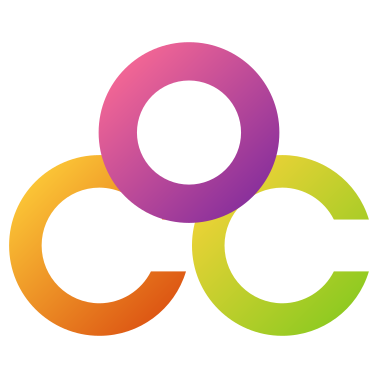Getting Python plugins working in GIMP on macOS can be a bit tricky.
GIMP on macOS uses a bundled Python environment, often located within its application directory. This environment can have subtle differences in module structure and import behavior compared to system-wide Python installations.
Here are some steps you can try:
1. Make sure the plugin is executable.
From the macOS command terminal:
$ chmod +x /path/to/your/plugins/yourplugin.py
2. Make sure GIMP supports Python:
- Open GIMP, go to Filters > Python-fu. If you see a submenu with entries like “Console,” Python support is enabled. If you don’t see this submenu, GIMP isn’t recognizing Python.
3. Check what version of Python GIMP is using:
- From the GIMP Python console (Filters > Python-fu) run:
>>>import sys
>>>print(sys.version)You may be using an older version of python like:
2.7.18 (default, Sep 24 2023, 17:50:42)
[GCC Apple LLVM 14.0.0 (clang-1400.0.29.202)]
4: Check the path to the Python Executable
- From the GIMP Python console (Filters > Python-fu) run:
>>> print(sys.executable)
It may return something like:
/Applications/GIMP.app/Contents/Resources/Library/Frameworks/Python.framework/Versions/2.7/Resources/Python.app/Contents/MacOS/Python
5: Check GIMP Error Console
- To display the GIMP Error Console select Windows > Dockable Dialogues > Error Console
6: Launch GIMP from the macOS Terminal.
- Open the Terminal app.
- Change to the GIP App directory: $ cd /Applications/GIMP.app/Contents/MacOS/
- Run GIMP with verbose argument: $ ./gimp -v